Introduction
Batch edit automates the process of modifying attribute (field) values in batches of up to 200 records at a time.
Batch edit allows the following tasks to be performed:
- Replace a value.
- Insert a value if the record’s attribute does not already have a value.
- Include a value when an attribute accepts multiple values.
- Remove a specific value from an attribute.
- Remove all values from an attribute.
You can specify a custom value to use in the batch edit task or a value can be copied from a record selected in the batch.
Batch edit can also be used to apply or remove content restrictions.
Batch editing Archive Items
Archive Items are constructed from three separated record classes – the Item, View and Media record – and each of these classes have their own set of attributes (fields). The batch edit process can only operate on the attributes of one record class at a time. You must use the Items, Views and Media buttons in the top-left of the Search Result page, to specify the record class containing the attributes you wish to batch edit.
A common mistake is to forget to choose the record class that contains the attributes to edit. If the attribute is not listed in the Batch edit wizard, then it is likely the incorrect record class has been selected on the Search Results page.
Steps to batch edit records
- Conduct a search that will retrieve the records to batch edit.
- Navigate to the Search Results if you are not already viewing this page.
- If you are batch editing Archive Items, you will need to select either the Items, Views or Media button, in the top-left of the Search Results page, to select the record class that contains the attributes (fields) you wish to edit. If these buttons are not visible, then you are not editing an Archive Item. Proceed to the next step.
- Enable the checkboxes of the records to batch edit.
- In the Actions button menu, select Batch edit.
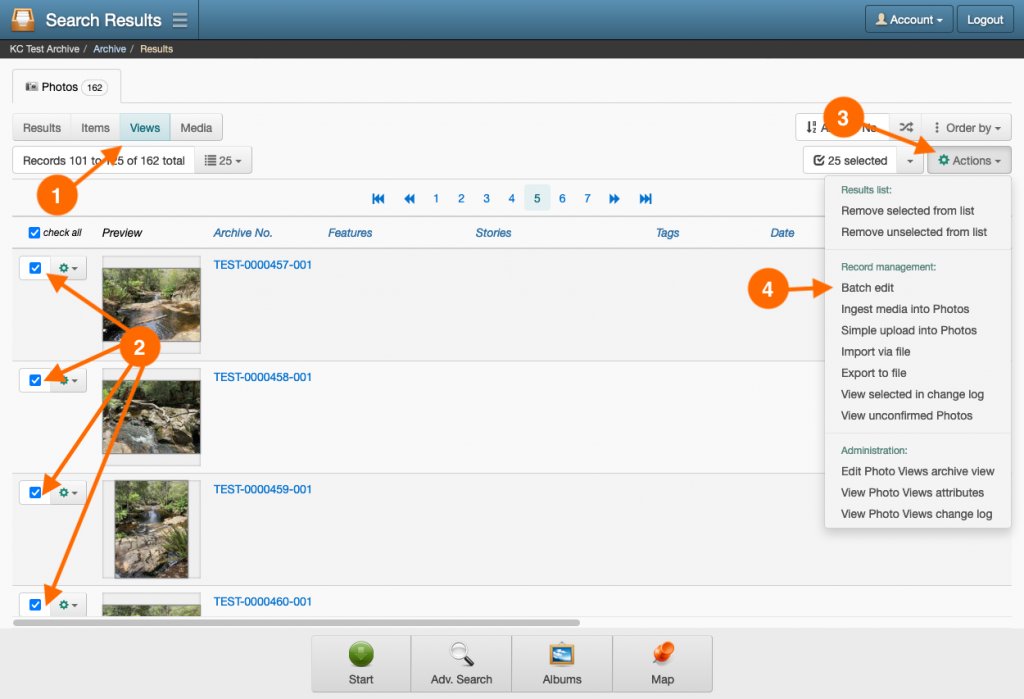
- Within the first step of the Batch edit wizard, enable the checkbox of the attribute you wish to edit.
- Select the Batch operation for the attribute.
- For the Source value, do one of the following:
- In the Custom field tab, enter a value to use in conjunction with the batch operation.
- Select the Copy from record tab and choose the record containing the value to use in conjunction with the batch operation.
Note: if the batch operation is set to ‘Remove all values’ then a source value is not required and will not be visible with this option.
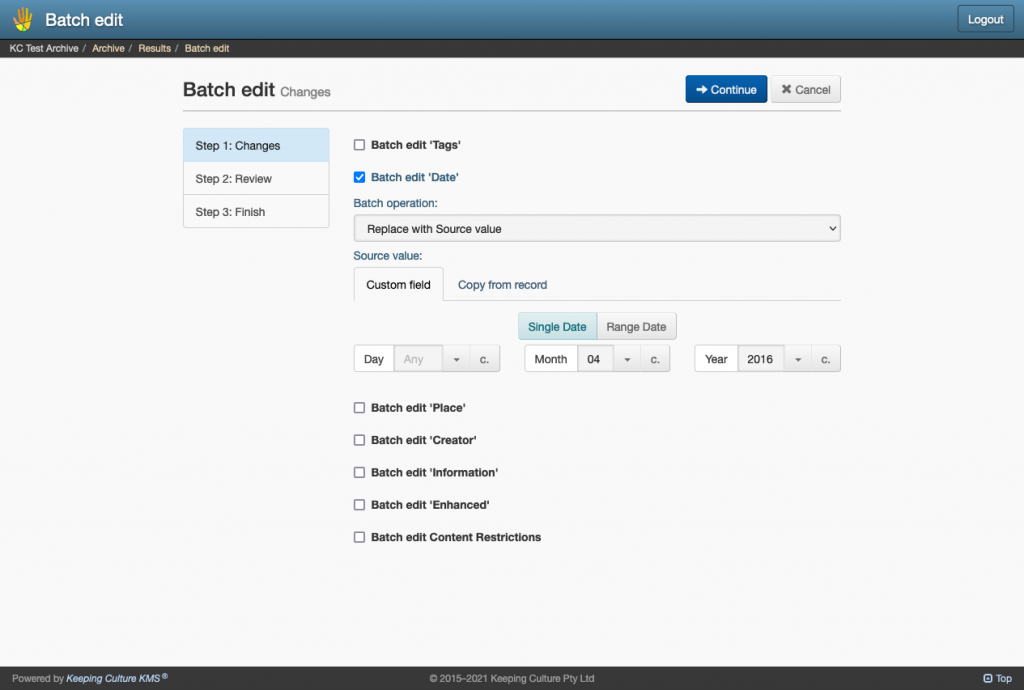
- Repeat steps 6 to 8 with any other attributes you wish to batch edit. Click Continue once you’ve applied all your settings.
- Review you batch edit changes and ensure they are going to be applied to the correct records. If you are happy to proceed with the batch edit, click Continue.
- The batch edit will begin, and once complete, the wizard will display the outcome of the process. Click Done to return to the Search Results page.
