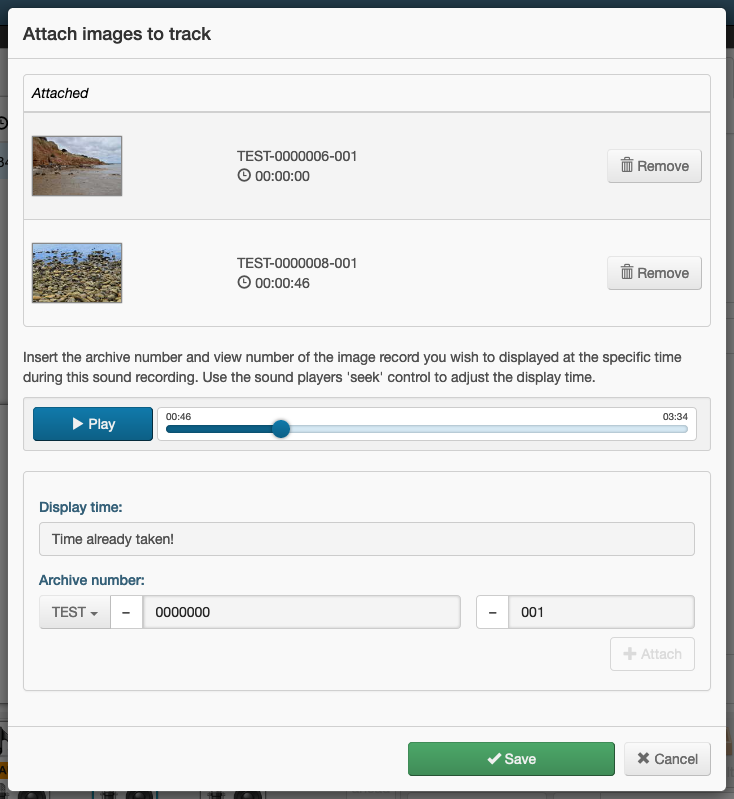Introduction
A special feature of the View page allows Photo, Document and Object records to be displayed for tracks of a Sound Item. It allows the User to listen to a Sound item while watching a mini slide show using image-based records in the archive.
Multiple images can be assigned to specific timecode queue points within the audio recording. When the recording is played, an image is displayed in a small viewer on screen and will update with different images as playback progresses through the timeline.
Adding images to Sounds
Before you begin, it’s a good idea to write down the archive numbers of the Photo, Document or Object records that will be attached to the track of the Sound Item.
- Conduct a search that will retrieve the Sound record to edit. Display the record in the View page.
- Select the track that you wish to apply your images to.
- In the ‘cog’ button menu to the right of the audio player controls, select Attach image to track.
- In the Attach images to track window, enter the archive number of the first image-based record in the Archive number controls. Click Attach.
- Once the first image is attached to the start of the recording, you can then seek through the audio timeline to position the next image. Enter the next archive number into the Archive number control and click Attach.
- Repeat step five until you’ve attached all your image records. Click Save once you’ve finished.
Removing images from Sounds
- Conduct a search that will retrieve the Sound record to edit. Display the record in the View page.
- Select the track that you wish to remove images from.
- In the ‘cog’ button menu to the right of the audio player controls, select Attach image to track.
- In the Attached table of the Attach image to track window, click the Remove button in the row of the image that you wish to remove.
- Click Save once you’ve finished.