Introduction
Cards is a curated presentation layer that promotes and directs users to specific content in the archive using a predefined search called a ‘Card’.
A Card stores the search criteria and search method along with information – such as title, short description, preview image – that describes the search. When a user selects a Card, a search is generated from the saved search criteria and method. The user is then navigated to the found records once the search is complete. See The anatomy of a Card section for more details about Card properties and behaviour.
Cards are created using an existing search from either a Selections List, Basic Search, Advanced Search, Spatial Search, Find Record Reference, or Albums search method. Once an administrator has undertaken a search, they can create a new Card. See Managing Cards section.
Cards are organised and displayed in a layout on the Archive Start page, called ‘Browse Cards’. Browse Cards has two sub-layouts:
- Home layout: displays ‘featured’ Cards in a carousel; organises recent added Cards in a grid, popular Cards in a list and provides navigation to Card categories and tags.
- Groups layout: displays Card for specific categories and tags.
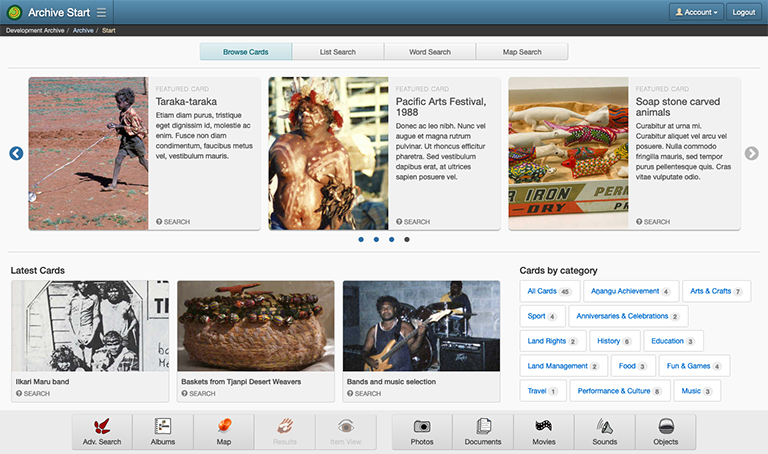
By default, the Browse Cards layout is turned off in your archive. Once you have created a few Cards, the Browse Cards layout can be turned on in the new Archive Start settings page. See Enabling ‘Browse Cards’ layout on the Archive Start page section for more information.
The anatomy of a Card
The properties, characteristics and behaviours of Cards has been described in six sub-sections below.
Search criteria and method
Cards are created using an existing search undertaken by the user. The Card will save the search criteria – the values being searching for – and the method – either a Selections List, Basic Search, Advanced Search, Spatial Search, Find Record Reference, or Albums search.
It is important to recognise that a Card does not save the records returned from a search. Instead, it re-runs the search based on the criteria and method saved in the Card.
The criteria and method, in combination with the user’s available content restriction, means the number of records returned from the Card search may vary from user to user. Over time, the changes made to the archive by adding, merging and removing records and content restrictions, could cause a Card’s search to yield less records or no records at all. See the Card Health Check section to see how to identify Cards with issues.
Most searches will work with a Card, including searches created from public and private Albums. However, filter operations in the Advanced Search page are the exception. Only the ‘clear search results and conduct new search’ option is allowed for Cards made with an Advanced Search.
Description and appearance
A Card is described by using a preview image, title and short description. The title and description are used for keyword searches on Cards.
The image is derived from an existing Photo, Document or Object in the Archive. From the Card Image Editor window, the user can either select an image from a thumbnail ribbon containing images found in the search or enter the archive number of the image they wish to use for the Card. The image can be scaled and cropped to fit within the Card’s image dimensions.
While Card images are derived from an archive item, any content restrictions applied to that record are not transferred to the restrictions of the Card. For example, if a person appears in a Card image, the system will not automatically restrict the Card. The Card image must be replaced manually if it contains restricted content.
The Card’s appearance will change based on where the Card is displayed on the page, the size of the browser window and device the archive is being viewed on. When creating and editing a Card, the Preview panel on these pages allows the user to switch between the different Card appearances to preview the Card for each of these layouts. The title and description are updated in the preview as well, so that an appropriate length title and description can be inserted.
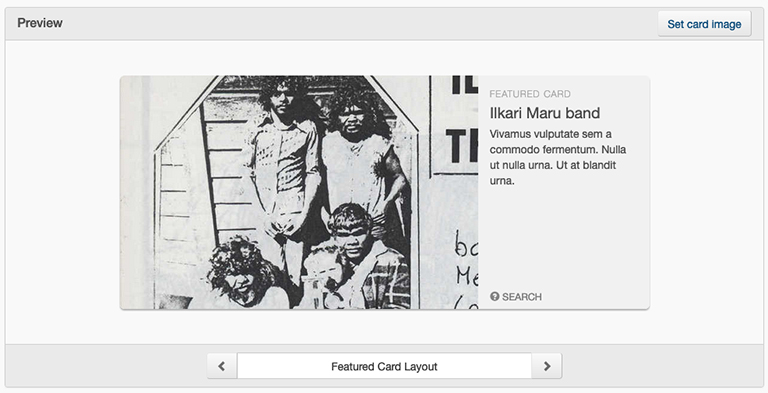
A Card will show an icon and popup tooltip for any content restrictions applied to the Cards and a description of the Card’s search criteria and method.
The Make ‘Featured’ Card property will display the Card in the featured carousel on the Archive Start page when enabled.
Navigation
After a search has finished processing, the user will be taken to either the View, Search Results or Map Results page. Primarily the View page is likely to be the best choice for displaying the Card search. However, you should consider using the other two pages in the following situations:
- If the search contains several different record classes, then the Search Results page will show the breadth of found records in that search. For example, if a search for all Archive Items records dated with 2021, then the Search Results would express the full extent of Photo, Document, Movie, Sound and Object records dated 2021.
- If the search retrieves records that are known to exist at specific locations, or are grouped by locations, then use the Map Results. For example, viewing a search for rock art photos in the Map Results page will show the locations of the rock art and the photos related to that location.
Classifications
Cards can be classified with Categories and Tags to provide logical groupings of Cards. Within the ‘Browse Cards’ layout of the Archive Start page, the user can view the Cards that belong to each category and tag.
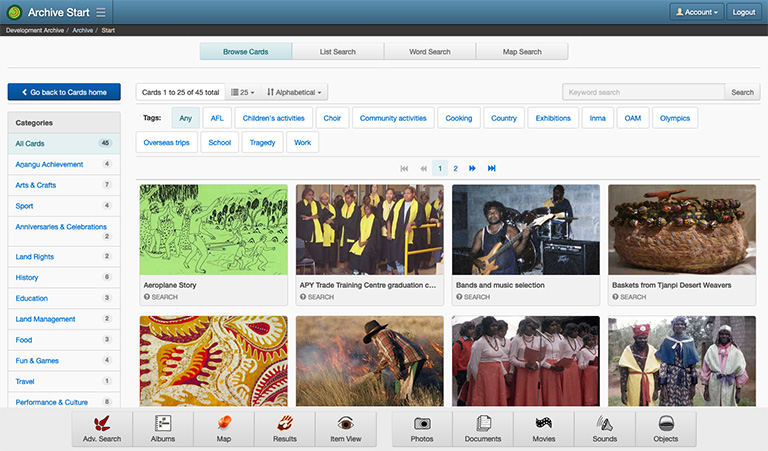
A category is a genre label used to broadly define a Card, and a tag is a topic used to indicate specific content. Both Categories and Tags are exclusively used for the classification of Cards and have no structural relationship to the archive’s record schema.
A Card can be assigned multiple categories and tags and there is no limit to the number of categories and tags within the system. See Managing Card Categories and Managing Card Tags.
Publishing
When a Card is published, it means it will be displayed on the Archive Start page during the Card’s publish ‘From’ and ‘Until’ properties. The ‘From’ and ‘Until’ properties accept a date and time used to schedule start and end periods for displaying the Card. These properties can also be set to ‘Start immediately’ and ‘Never ends’ to show the Card indefinitely.
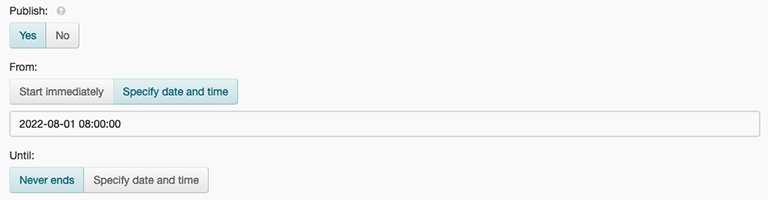
A Card can be published, but not necessarily displayed, if the constraints of the From and Until properties are not met. An unpublished Card is never displayed on the Archive Start page.
Viewing Restrictions
A Card can have a set of viewing content restrictions. These restrictions will prevent the Card from being viewed by users who do not have permission, or the permission has been set to ‘hide’ in the user’s content restrictions settings.
If the archive has content restrictions assigned to Attributes, Archive Item or Knowledge (Profile) classes, and the Card search criteria and method requires access to these restricted elements, the Card will identify these content restrictions as being ‘required’. These restrictions will be automatically applied to the Card’s set of viewing restrictions.
Additional restrictions can be applied to a Card to ensure the Card search returns the expected records. When a new Card is being created the viewing restrictions are fixed, however the restriction can be changed once the Card has been created.
To make Cards accessible to most users, you should consider setting your content restrictions to ‘hide’ prior to creating the Card. This will ensure the Card search criteria and method will return records for user accounts that have minimal or no restriction access.
User Group permissions to administer Cards, Categories and Tags
There are three system permissions that provide users with access to the Cards, Categories and Tags administrative pages. They are as follows:
- Administer Cards: Create, edit and remove Cards.
- Administer Card Categories: Add, edit and remove Card categories.
- Administer Card Tags: Add, edit and remove Card tags.
It is advisable to check that these permissions have been enabled in User Groups that will be responsible for managing Cards. See Enabling and disabling permissions in a Groups.
Enabling ‘Browse Cards’ layout on the Archive Start page
Published Cards are viewed in the ‘Browse Cards’ option on the Archive Start page. By default, this option is hidden. Once an archive has enough Cards for users to browse, the Cards layout option can be made visible within the settings of customise Archive Start page.
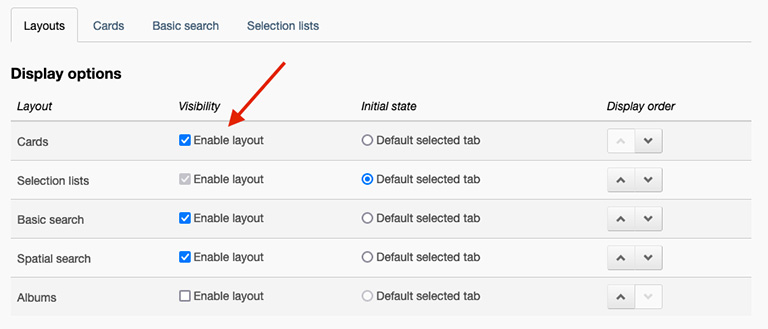
See Customising the Archive Start page to enable and disable visibility of the Cards layout on the Archive Start page.
