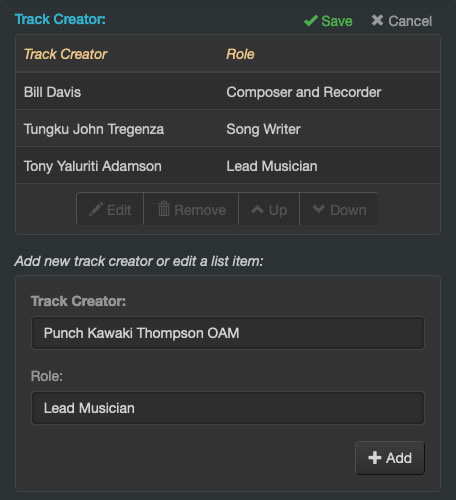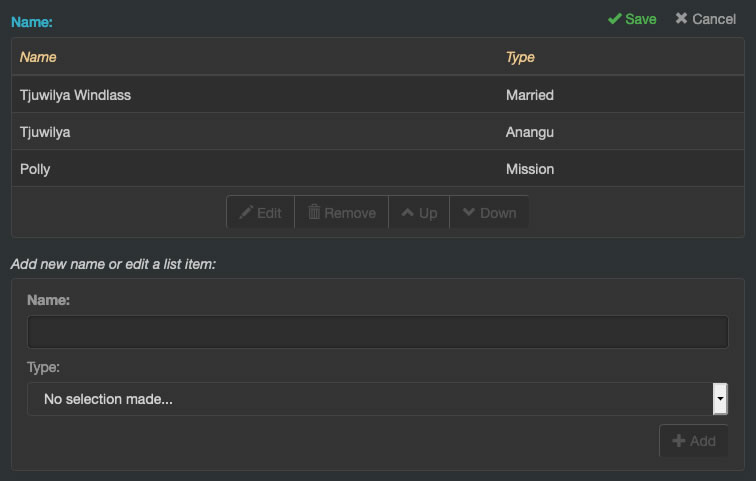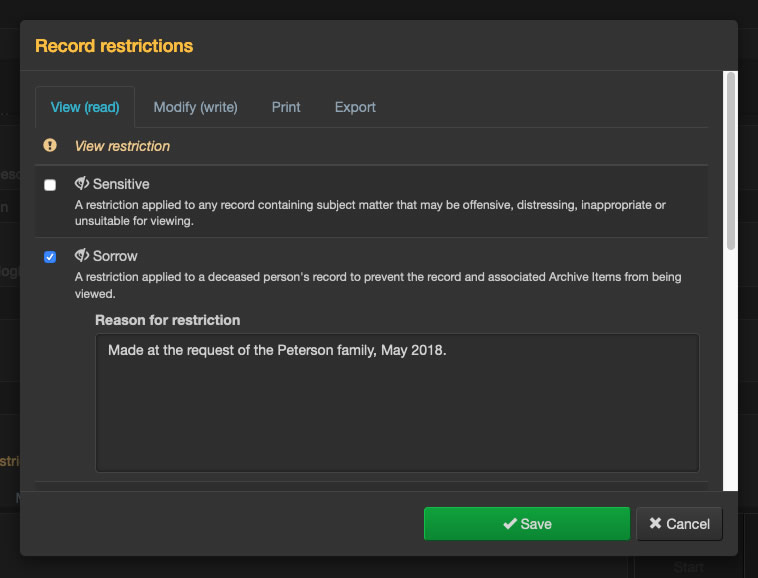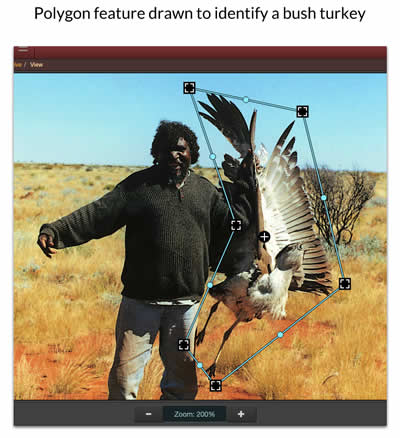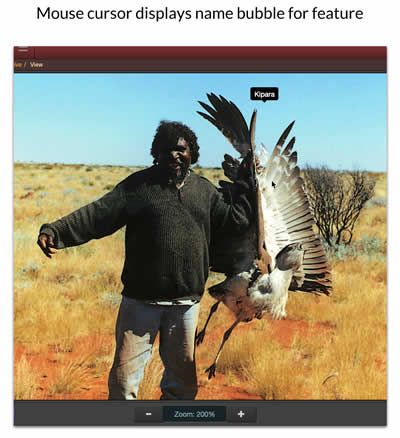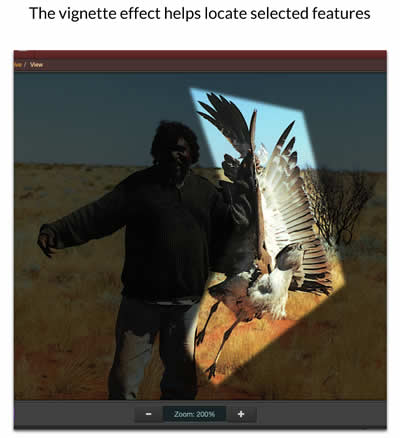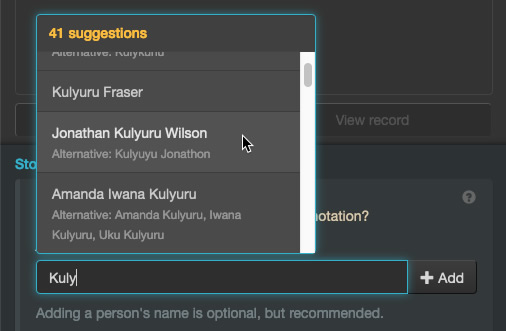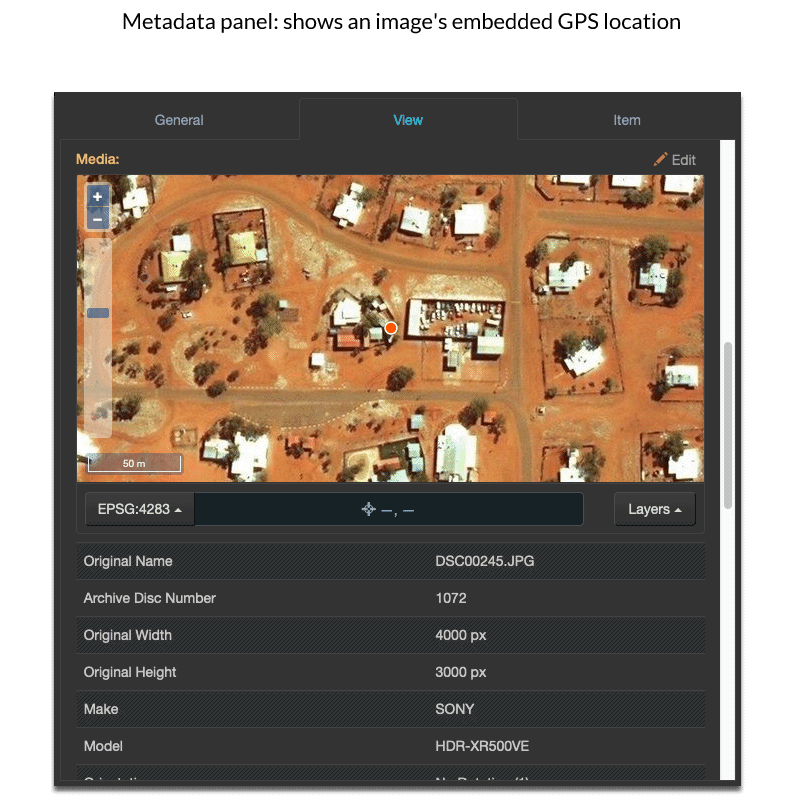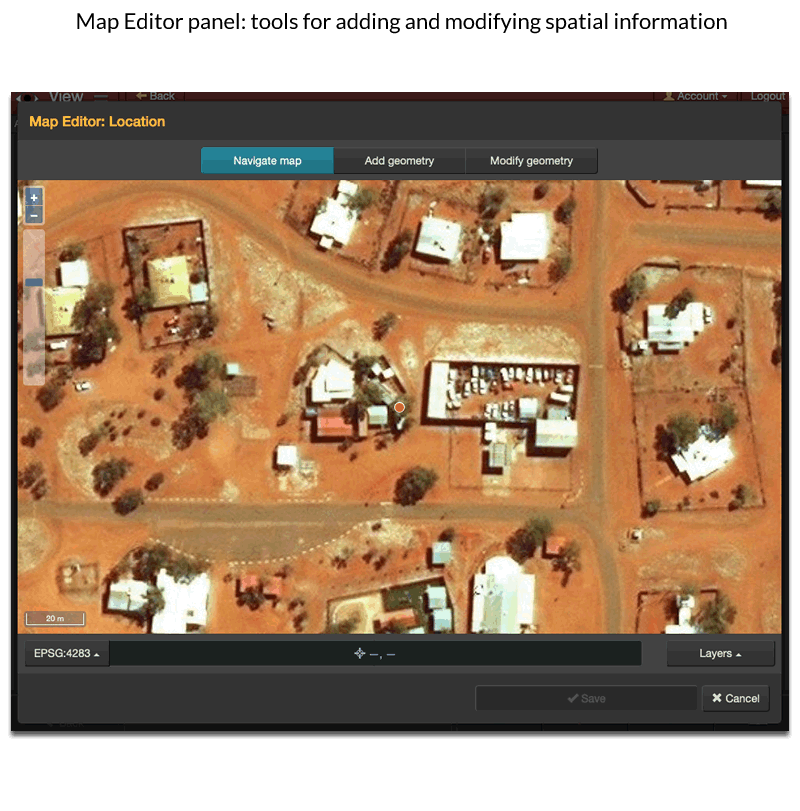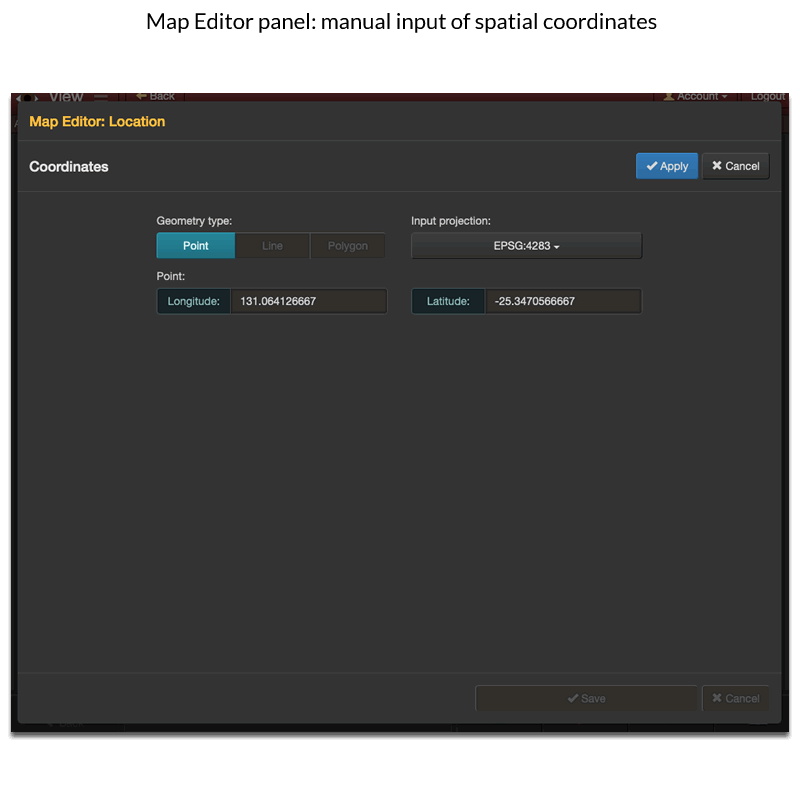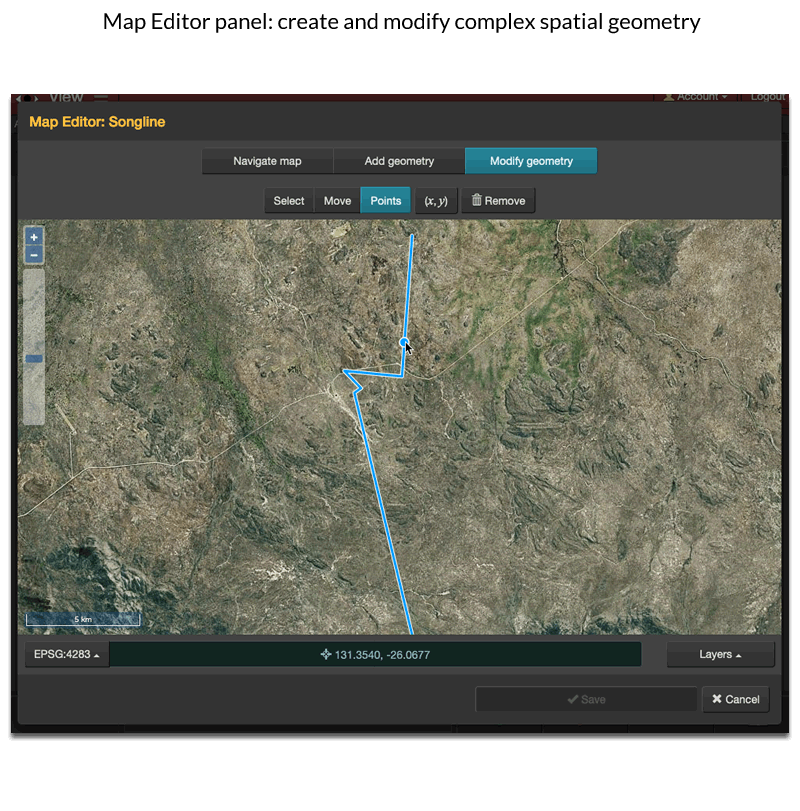Recording and imparting knowledge
Keeping Culture KMS® has a broad, adaptive and highly relational knowledge structure that can be built upon to record a diverse range of information. The structure classifies record classes into four distinct groups:
-
Archive Items represented objects and artefacts both physical and digital which an archivist or historian is likely to want to collect. This classification of what qualifies as an object or artefact can be quite broad, as long as its existence can be documented in a digital image, audio or movie format.
The Archive Item classes include Photos, Documents, Sounds, Movies and Objects. The types of physical and digital objects and artefacts that could be in these groups include:
-
Photos: slides, prints, negatives, digital photo files and historical photographic formats and so on.
-
Documents: letters, books, manuscripts, newsletters, newspaper articles, correspondence, brochures, PDFs and so on.
-
Sounds: cassette tapes, records, compact discs, digital audio files, historical audio formats and so on.
-
Movies: film reels, Hi8 tapes, VHS tapes, miniDV tapes, DVDs, digital videos, historical video formats and so on.
-
Objects: cultural artefacts, artworks, craft works, tools, personal objects of significance. In most cases, if an item does not fit into one of the other Archive Item classes it should be inserted into Objects.
-
-
Archive Views are associated with the Archive Items and represent the digitised files used to document an object or artefact.
For example, an eight page book is scanned including the front and back covers – creating ten image files. Each image can be thought of as a view of the book. When the book is added to Keeping Culture, one Archive Item record is created to represent the book as a whole, which is linked to ten Archive View records to represent each of the ten images.
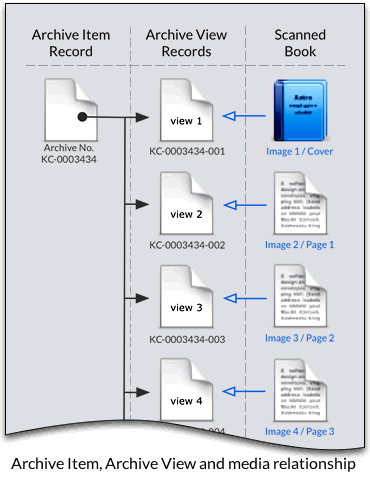
-
Profiles are categories that represent non-collectable real world ‘things’, ‘events’ or ‘subject matter’ that is of importance. The default Profile classes include People, Places, Collections, Fauna, Flora, Events, Activities, Spirituality, Historical Stories, Organisations and Technology.
-
Lists are more general record classes used to define a simple registry of names (or titles) on a specific subject or are used to store data for complex control types. Most lists are used to populate selection fields or tagging to records.
Metadata fields are used to create a pro forma for each Archive Item, Archive View, Profile and List classes. That is to say, a common set of metadata fields for each record belonging to a specific class.
Fields can be removed, modified or expanded to accommodate specific metadata recording requirements.
A field is either relational or static. All fields can accept one value and most fields can be configured to accept multiple values.
Static field types include: textfield, text box, dates, dimensions, numbers, timecode, timestamps, spatial geometry, urls, boolean (yes/no) and boolean with null (yes/no/unknown).
A field can reference the values of a Profile or List class. A multi-reference field references one or more Profile or List classes. The user must nominate the Profile or List class to which the value corresponds. Referenced fields are desirable as they build relationships between records.
Compound fields are the pairing of two or more fields (static or referenced) to form one composite field. In this configuration, one field is classified as the parent and is required to have a value, the other child field is not required to have a value. For example, a compound field could be used to pair a person with a creator role. For a ‘Track Creator’ field for a Sound item, this might be Track Creator:’Jane Smith’, Role: ‘Sound Engineer’.
Fields have properties that determine how the system should use them. These include, but are not limited to:
-
whether the field can be searched,
-
should the field be displayed in the search results or map results,
-
is the field to be used to provide the default order in a result set, and
-
should the content restrictions of a linked record be amalgamated with the record that references it.
Keeping Culture considers alternative names when searching, locating and assigning references in fields. For example, a person may be known by several names over their life time – a maiden name, married name, cultural/language name or even a childhood nickname.
The system accounts for these alternative names, allowing users to locate records using an alternative name. When an alternative name is located both the alternative and preferred name are displayed. This technique is used for any Profiles class where the Name (or Title) field accepts multiple values.
Content restrictions
Restrictions are used to control the users ability to view (read), edit (write), export and print a record, field or entire Profile class. A user must have been granted all permissions for all content restrictions that are applied to a record, field or Profile class in order to access it.
User permissions and content restrictions are evaluated during the search process. Restricted content is omitted from the search results. For restrictions that the user has permission to access, the user may opt-in or out from viewing these items based on their own preference at that point in time.
There are two default content restrictions, ‘Sensitive’ and ‘Sorrow’. Further restrictions can be added to tailor a desired content access model.
‘Sorrow’ restrictions are only applied to People records and have a secondary level of user control. A user with ‘Sorrow’ permission is prompted to nominate which sorrowed persons they wish to access prior to viewing a restricted record. This prevents users from being exposed to sorrowed persons which may cause distress.
Restrictions can be applied dynamically to a record based on an association to another restricted record. For example, a sorrowed person featured in a photo will restrict that photo record.
A record may be ‘flagged’ by a user to notify administrators of an issue with the record.
Capturing knowledge
In addition to conventional keyboard data entry, Keeping Culture KMS® provides extra tools for recording, identifying and imparting knowledge to its users:
Features are used to identify ‘subject matter’ within an Archive Item’s media. Features are drawn regions on an image, or movie’s image frame, which are linked to a record belonging to a specific Profile class.
Features are usually used to identify People, Place, Flora and Fauna records, but can be configured to link with other Profile classes.
Annotation controls are metadata fields that enable personal comments and stories to be recorded in text, audio or video formats. Using the webcam and/or microphone attached to a desktop computer, user’s who are reluctant to use keyboards can record stories in their own language.
An entry made in an annotation control is comprised of four parts:
-
Date: the creation date of the annotation.
-
Contributor(s): the name of the person or persons entering the information or recording the message. An annotation must have at least one contributor to be saved by the system.
-
Comment or Message: the contributor’s inputted text comment or recorded message. A comment or message must be provided for an annotation to be saved.
-
Source: the origin or place from which the information was obtained. Entering source information is optional.
Annotations are displayed in chronological order inside the annotation control. Recorded audio and movie messages can be played, one at a time, directly within the list annotations. Annotations are subject to content restrictions in the same way as any other record in the system.
The Autocomplete Lists is a helper tool for data entry into fields which reference a Profile class. A list of names or titles, including alternative names or misspellings, are displayed after a few letters have been entered into a text field. Selection can be made from this list.
Archive content courtesy of the Ara Irititja Project
Mapping and spatial data
View spatial content and search results within the interactive Map Results screen. Fetch and display records from Archive and Search Result layers associated with a specific point on the map.
Define spatial geometry for records using the Map Editor panel, allow drawing points, lines and polygons in freehand or by keyboard entry of longitude and latitude coordinates.
Expand available Spatial Reference Systems using Well-Known Representation and Proj4Text formats.
Source base maps from the Archive’s default maps and online mapping services like Microsoft Bing Maps, Open Street Map and other Web Mapping Service compatible resources. Add customer owned base maps (Shapefile, GeoTiff and other formats) upon request.
Define style appearance of Search Summary and Archive derived layers.
Print maps and map feature geometry. See Printing with PDF
Search for content by spatial region. See Searching for records
Ingest spacial data embedded in image files. See Ingest media, import and export data
Archive content courtesy of the Ara Irititja Project
More in depth topics…
Browsing Keeping Culture
Understand how users access, search and navigate the rich content of a Keeping Culture archive.
Topics include:
Administering Keeping Culture
Come to grips with the practical functionality and configuration options available to administrators using Keeping Culture.
Topics include: