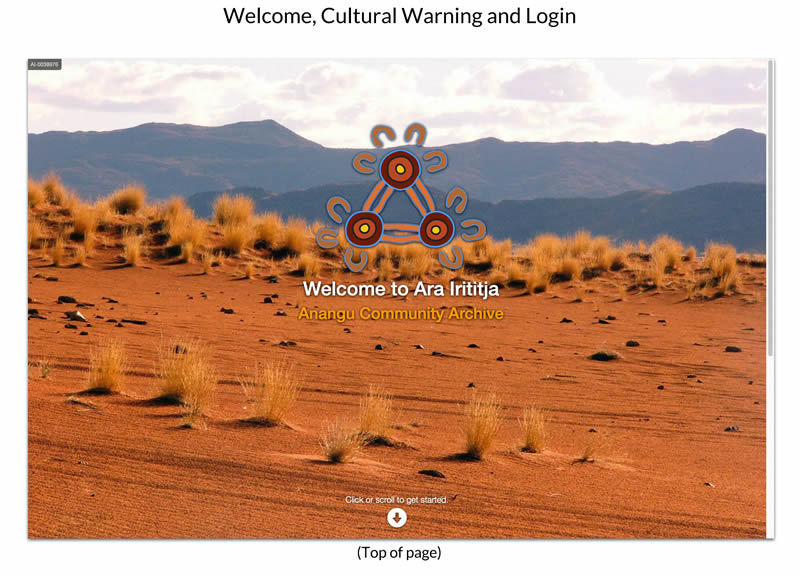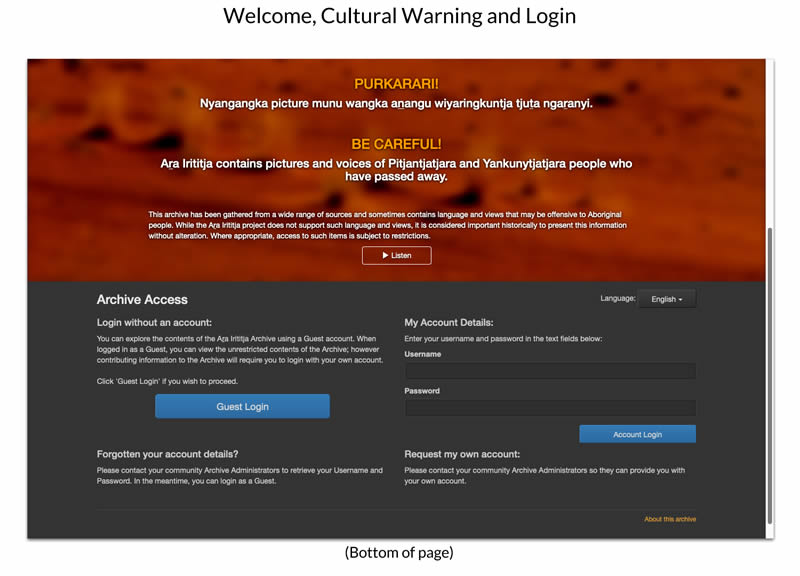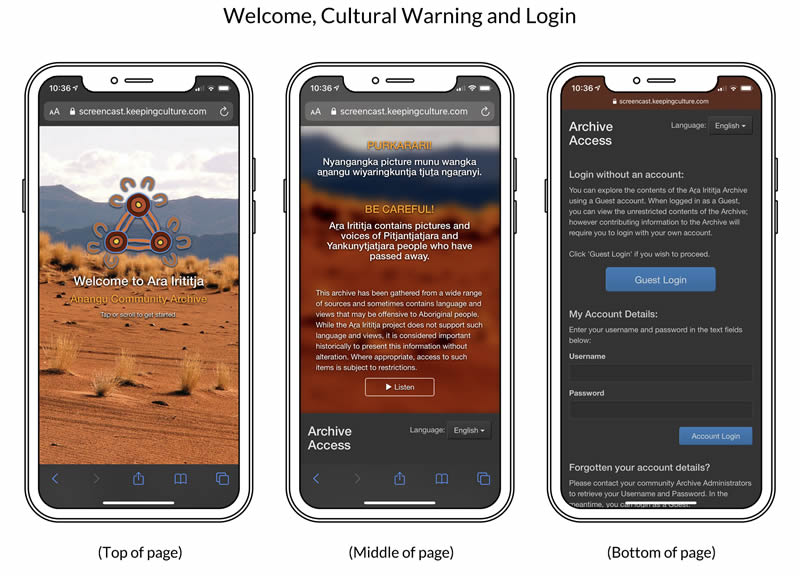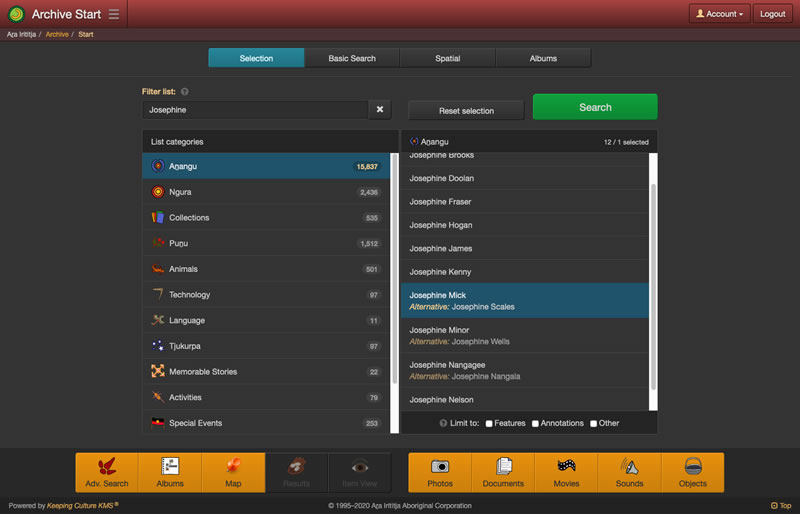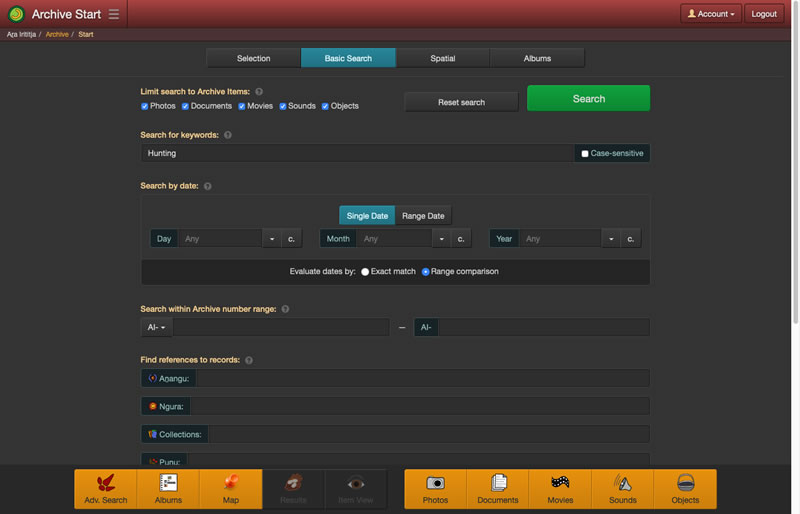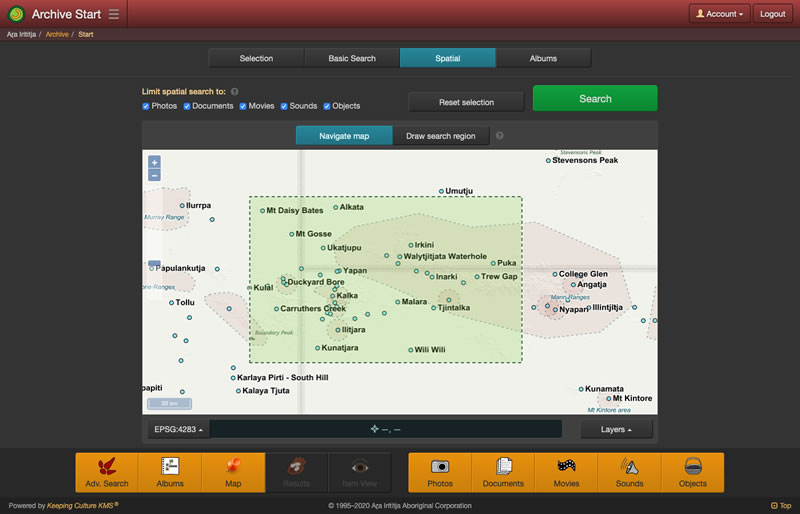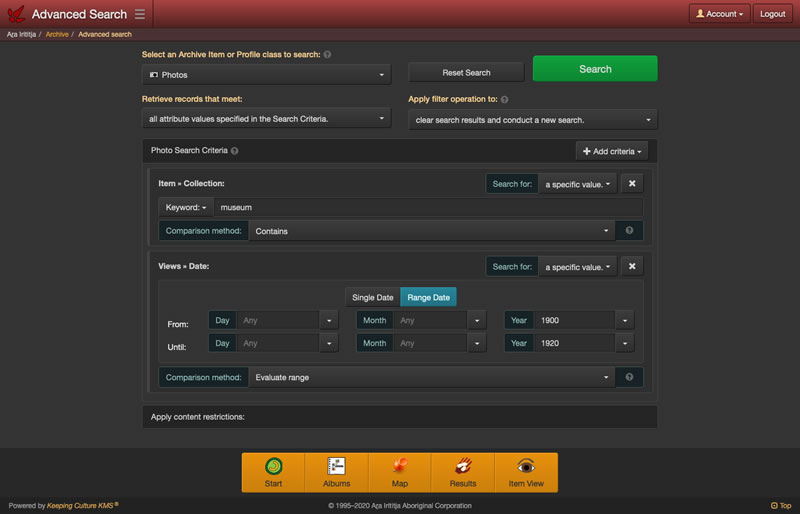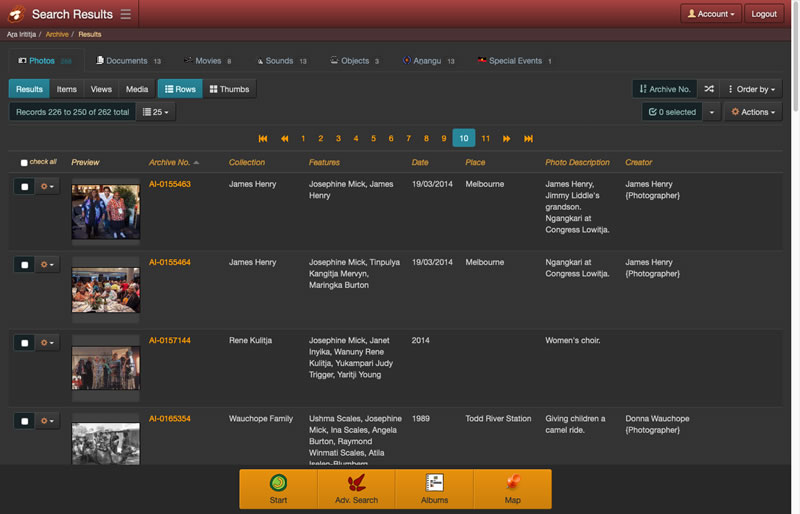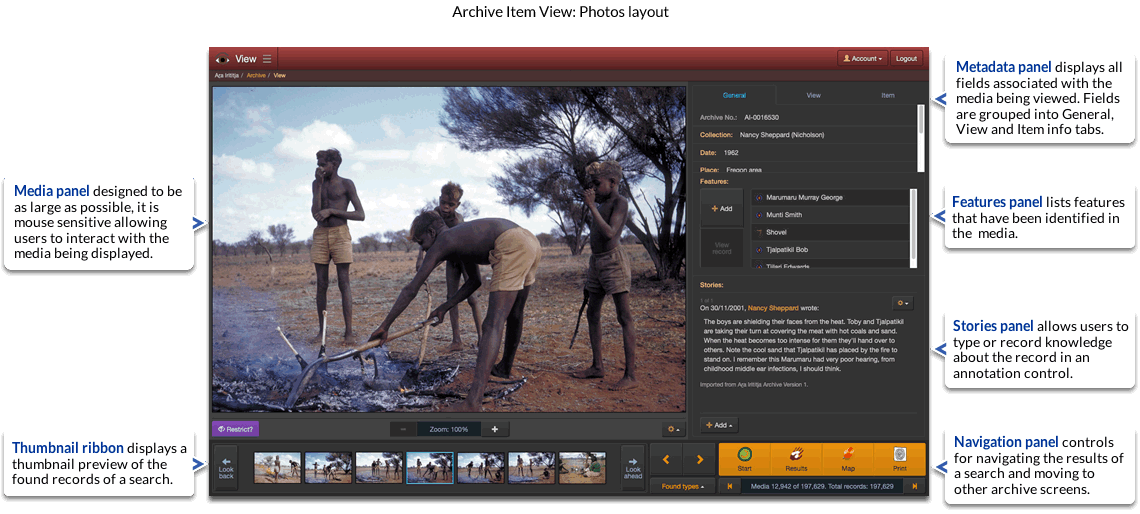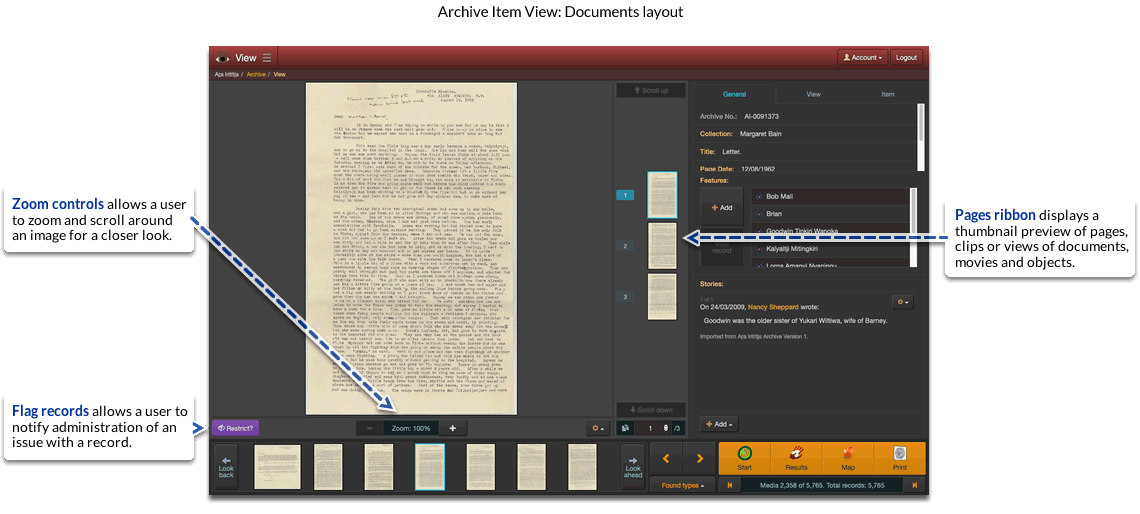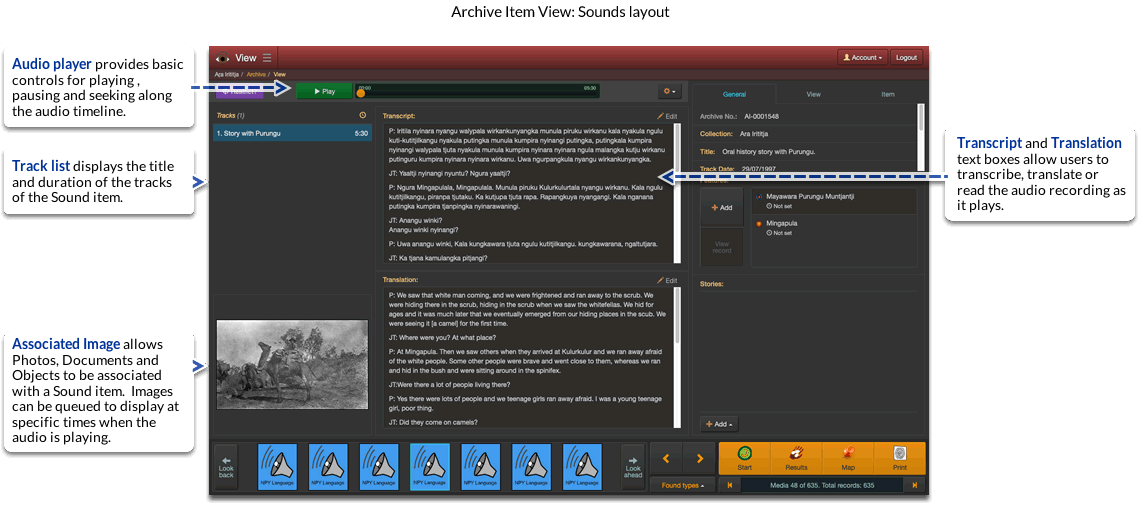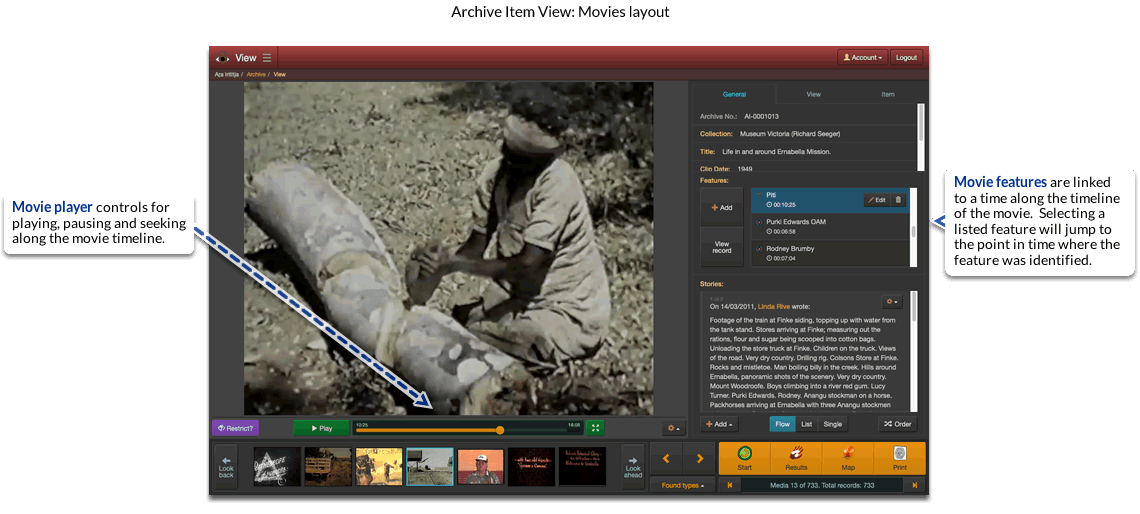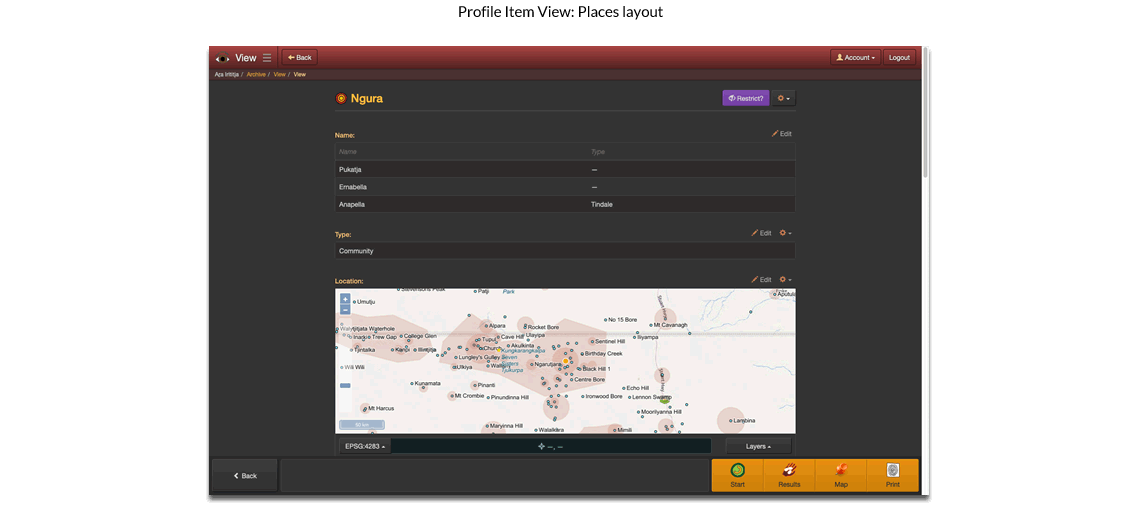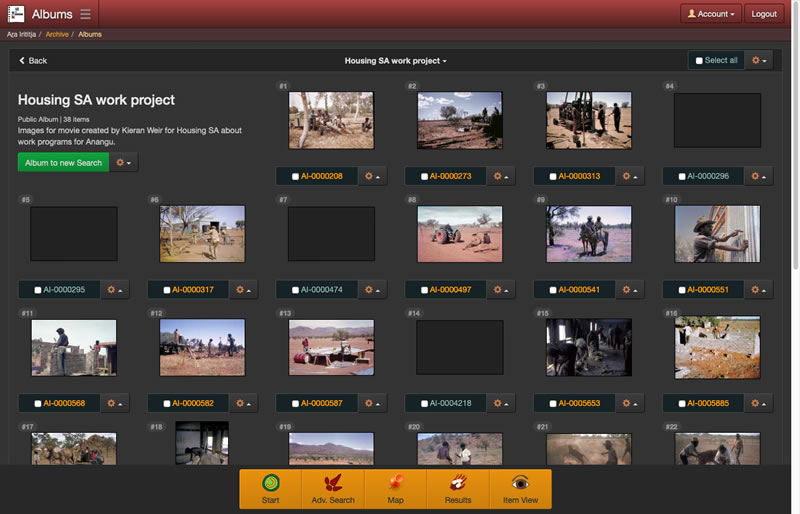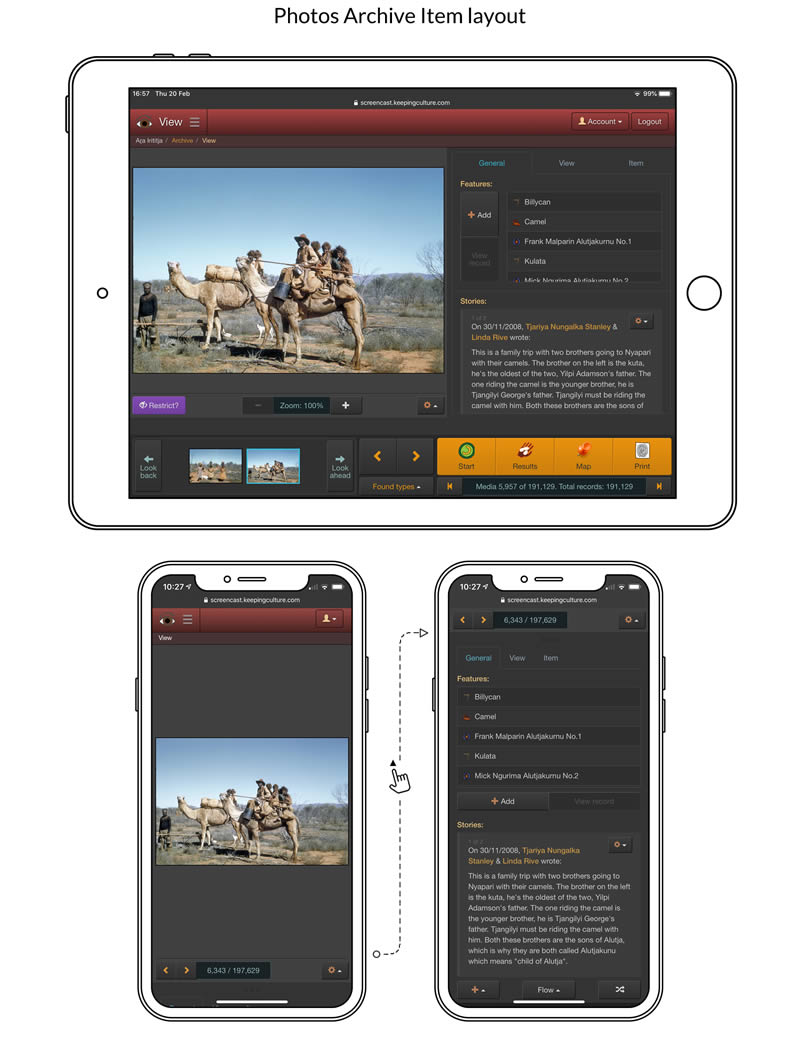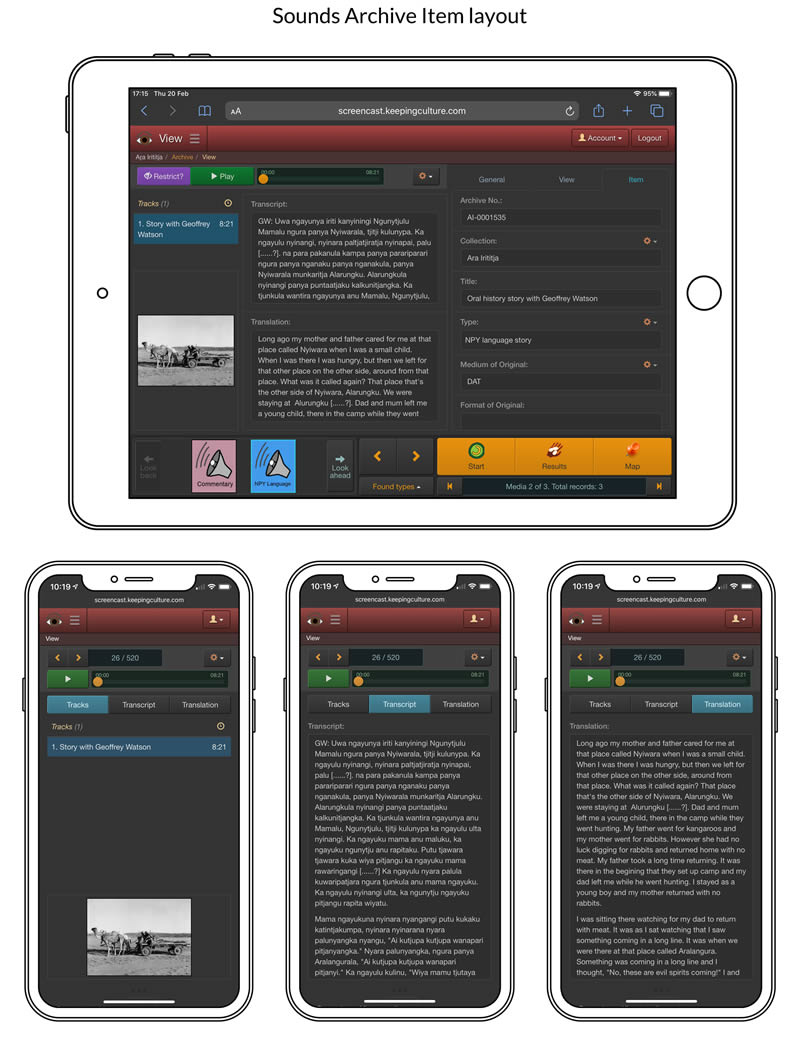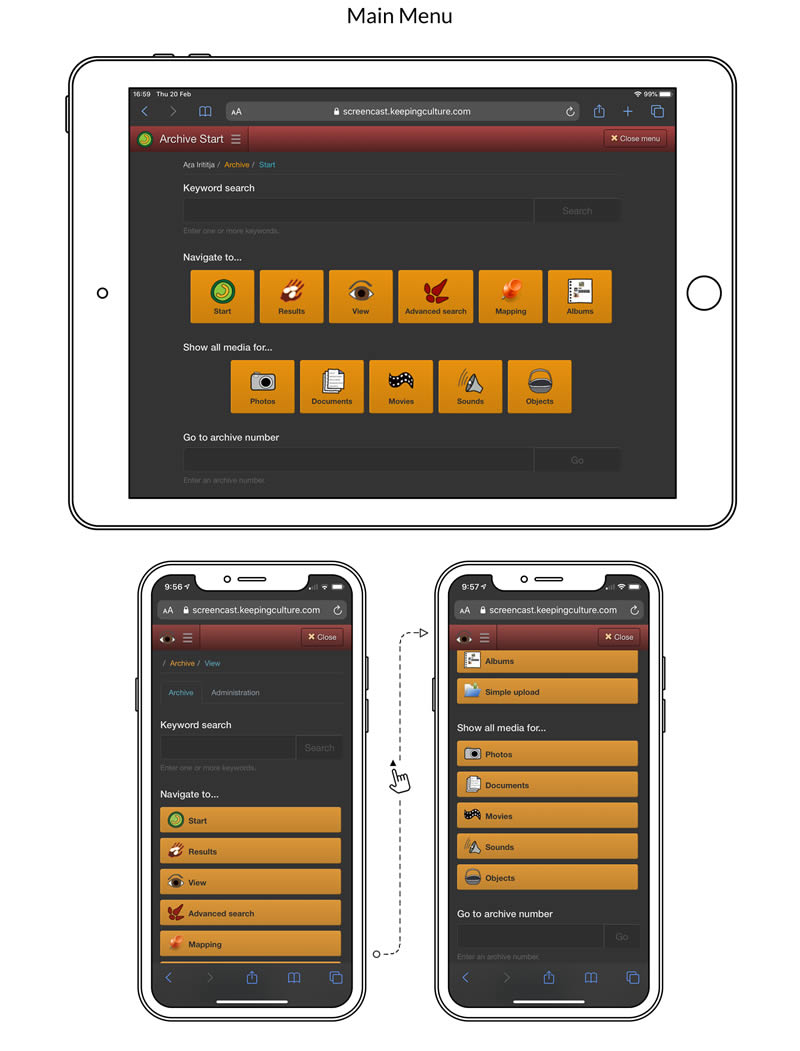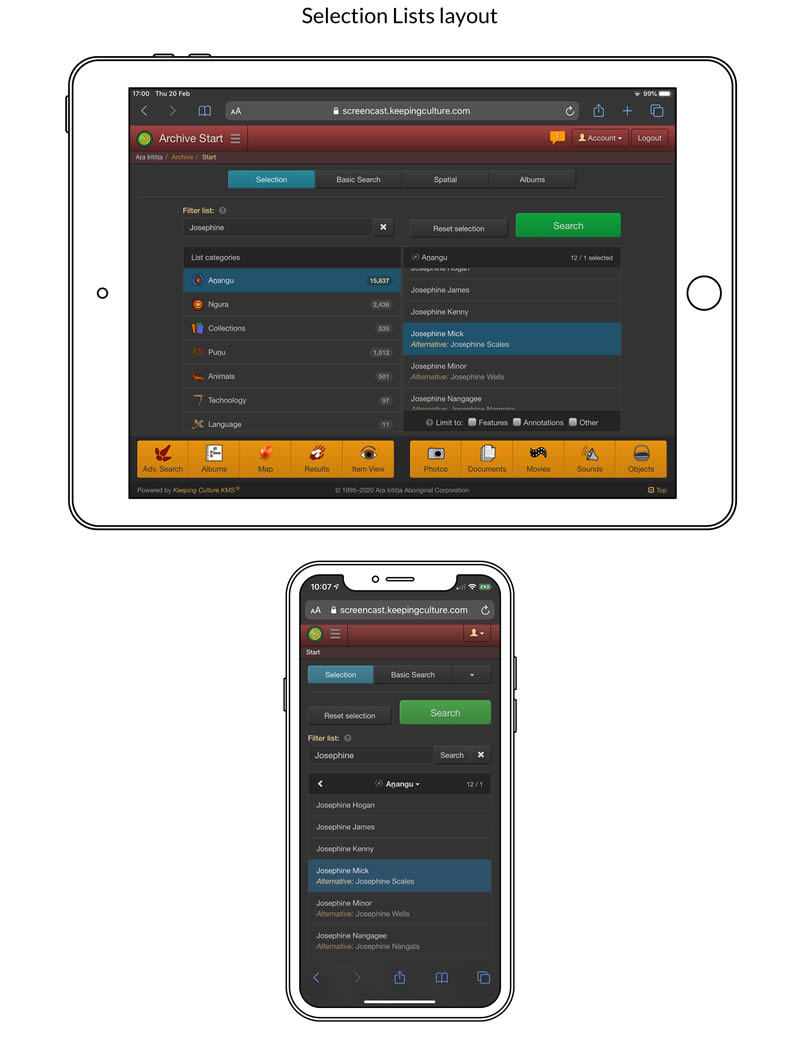Browsing Keeping Culture
Keeping Culture KMS® is a web application accessed by an url and web browser:
-
Desktop requirements: a current and up-to-date version of Chrome, Firefox, Safari, Internet Explorer or Edge web browser and a FTP client for bulk uploading of media..
-
Mobile requirement: a current and up-to-date version of Chrome, Firefox, Safari or Edge browsers on iOS and Android devices.
Keeping Culture can be configured to accept both guest and user account based access. Guest access is optional and can be disabled for user account only access. User account access requires a username and password. See Users, Groups, Permissions
Upon entry into the archive, the user is always presented with a cultural warning message.
Archive content courtesy of the Ara Irititja Project
Searching for records
Selections lists provide an index of record names belonging to a nominated Profile class. Users filter, select and search for content related to their chosen records.
Go to record locates a record by its archive number.
Advanced Search see Advanced searches
Spatial Search locates records associated with a rectangular spatial region drawn on a map.
Find References is a convenient way of retrieving records that reference another record without navigating to an additional screen to conduct a search. This is usually the record the user is currently viewing or has selected from a menu.
Archive content courtesy of the Ara Irititja Project
Advanced searches
The Advanced Search screen provides a comprehensive fine grain search aimed at experienced and research users.
It allows users to:
-
Nominate an Archive Item or Profile class to search.
-
Apply any content restriction criteria requirements, allowing searches for restricted or unrestricted content including method of restriction.
-
Specify a search method:
-
AND Logic: all attribute values specified in the search criteria must be met, or
-
OR Logic: one or more attribute values specified in the search criteria must be met.
-
-
Select specific metadata attributes to search.
-
Search for a specific value, depending on data-type, using:
-
a keyword search,
-
reference search,
-
timecode search with <, >, =, !=, <= and >= operators ,
-
number search with <, >, =, !=, <= and >= operators,
-
dimension search,
-
spatial region, and
-
date search.
-
-
Additional search logic includes:
-
Search for null or empty values.
-
Search for any value as long as it is not null or empty.
-
Search for values ‘not equal to’ the value specified.
-
The Advanced Search also allows subsequent searches to be performed using the found records of the previous search. These set operations include:
-
limit search to those records already in the search results.
-
retain search result items and add found records.
-
remove found records from the search results.
-
retrieve records that are not in the search results.
Archive content courtesy of the Ara Irititja Project
Viewing the results of a search
Search Results separates the found records into their respective Archive Item and Profile classes and displays the records in a spreadsheet or thumbnail layout.
Users can:
-
Select and view the full record.
-
Reorder the results by field columns in ascending or descending direction.
-
Selecting records for printing, adding to albums or isolating from the result set.
-
Access administrative functionality including ingesting media, batch editing, merging, importing exporting, access change log information and much more.
Archive content courtesy of the Ara Irititja Project
Map Results displays the location and number of records found in the search. A map pin is positioned on the map to retrieve and display the records at the pin’s location – these records are previewed in a column to the right of the interactive map.
Users can:
-
Select and view the full record in the Item View or Profile View screens.
-
Locate a record in the Search Results screen.
-
Select and view different base maps.
-
Select and view map layers rendered from the spatial data stored in the Archive.
-
Change the display projection and receive longitude and latitude cursor position updates.
Viewing records
Archive Item View provides an optimal screen layout for viewing media and metadata associated with the record. The layout is divided into three sections:
-
The Media panel displays an image or a movie player. A vertical thumbnail ribbon provides a preview and navigation of document pages, movie clips or object viewpoints. For audio records, the panel area is used to display player controls, track list, transcript and translation texts.
-
The Metadata panel separates the data fields associated with a record into tabs, allowing commonly requested metadata is displayed initially with more specialised data being easily revealed through tab selection. Record metadata is editable within this panel.
-
The Navigation panel provides controls for navigating through the found records of a search and moving between screens. A horizontal thumbnail ribbon provides a convenient preview of found Archive Item records. This panel is hidden when viewing on mobile or small screen devices.
In addition, users can:
-
Identify features within an image, movie or sound and view the associated records. See Capturing knowledge
-
Display feature names by rolling the mouse cursor over the displayed media.
-
Create annotations as well as apply record metadata and tags.
-
View secondary levels of related metadata by traversing the relationships to records of Profile classes.
-
Apply a non-destructive crop to an image.
-
Use the slideshow mode to automatically move to the next record after a specific time period has elapsed.
-
Display the media at full screen without the metadata and navigation panels.
-
Zoom.
-
Flag a record to notify administration of an issue.
-
Stream movies in Apple HLS format with progressive download fallback.
-
Stream audio in Apple HLS format with progressive download fallback.
-
Print the displayed records. See Printing with PDF
Profile Item View displays the metadata of records that are not represented by media – the records belonging to a Profile class.
Users can:
-
View and edit metadata associated with the record.
-
View secondary levels of related metadata by traversing the relationships to records of Profile classes.
-
Flag a record to notify administration of an issue.
-
Print the displayed records. See Printing with PDF
-
Search for references to the displayed record.
-
Return to previously viewed records.
Archive content courtesy of the Ara Irititja Project
Albums
Albums allow users to collate up to one hundred Archive Item records in one location. Albums are titled and can be given a short description. Items in an album can be ordered into a sequence and short captions be added.
Albums can be private or public. All users can view and contribute to public albums, where as private albums are only visible and editable to the user who creates them.
The contents of an album can be printed, exported as files, or converted to a search result and viewed in the Item View screen.
Archive content courtesy of the Ara Irititja Project
Printing with PDF
Generate PDF based printable documents from single or multiple records and maps. Print or save the PDF for later use.
Eight record layouts with portrait/landscape page orientation options:
-
Full Page Image: displays a full page image with minimal metadata.
-
Half Page Image: displays two images per page with minimal metadata.
-
Quarter Page Image: displays four images per page with minimal metadata.
-
Metadata Only: displays a records metadata only.
-
Full Page Image with Metadata: displays a full page image with all record metadata.
-
Half Page Image with Metadata: displays a half page image with all record metadata.
-
Quarter Page Image with Metadata: displays a quarter page image with all record metadata.
-
List: displays the name or archive number of records chosen for printing.
Printing Maps
Full page map layout with portrait/landscape page orientation, base map layer and density options. Scale and overview map included.
Archive content courtesy of the Ara Irititja Project
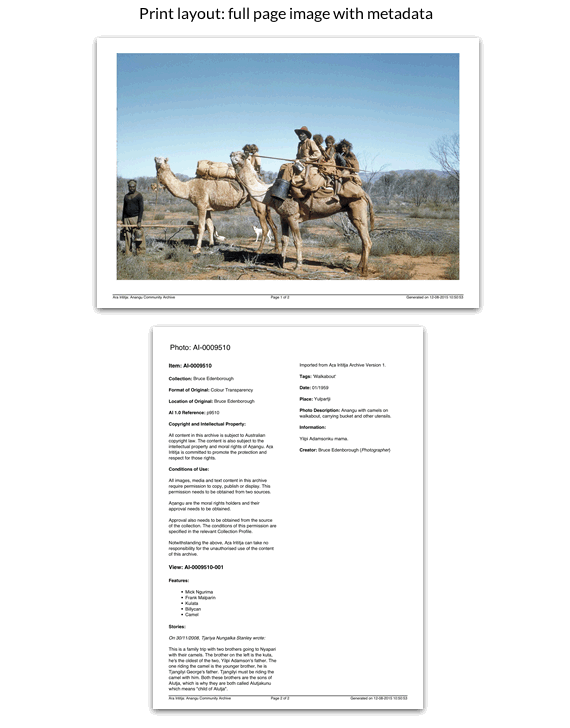
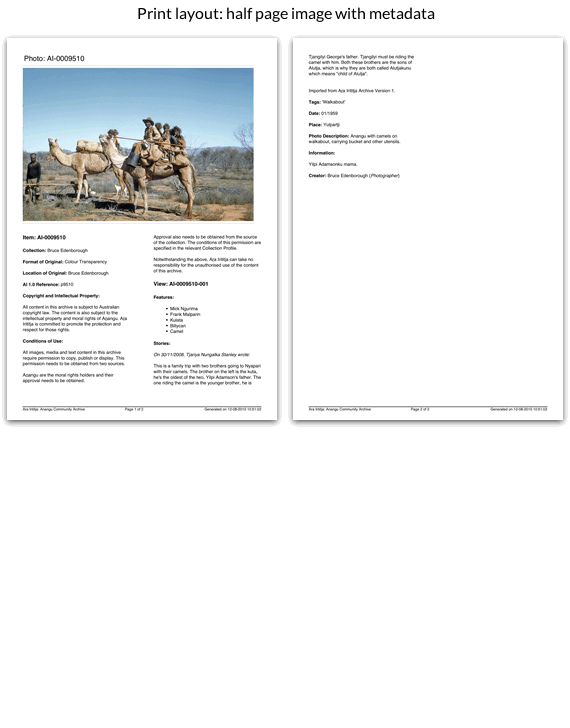
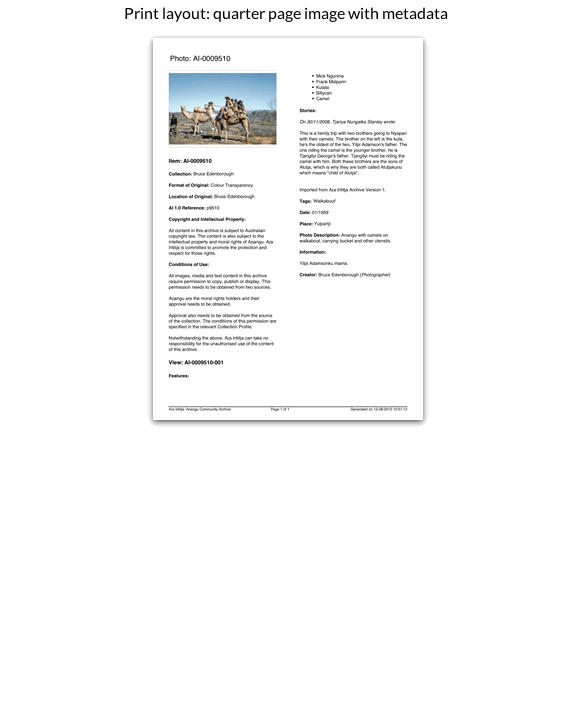
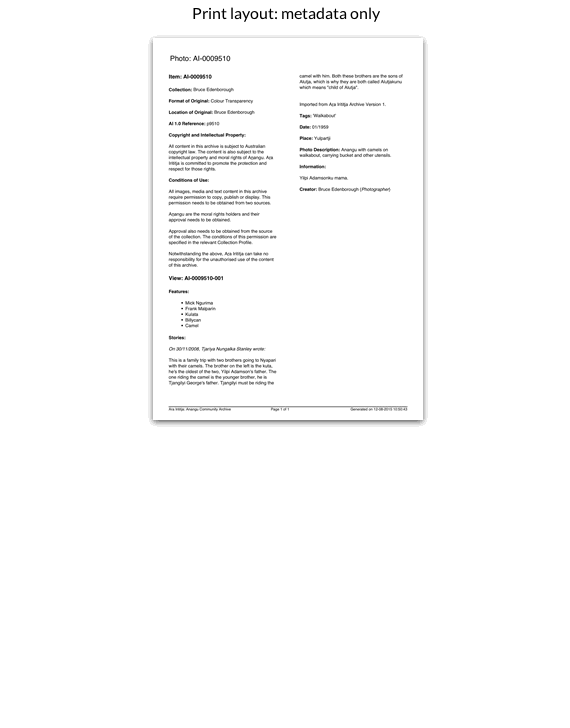
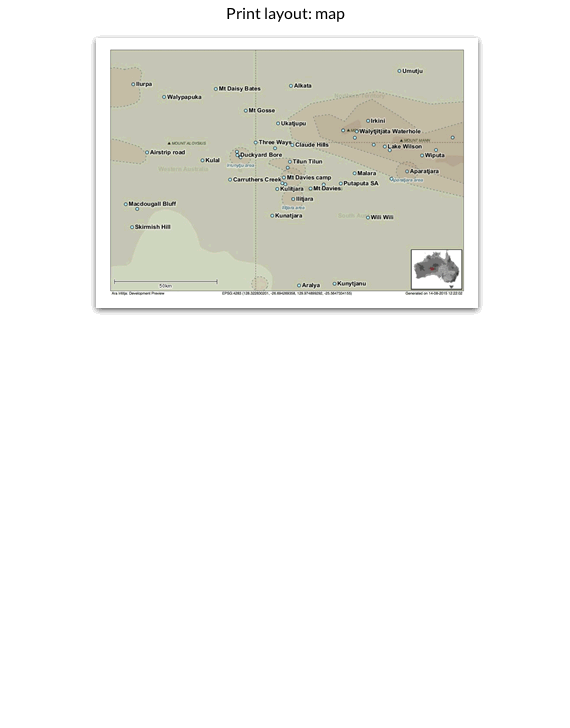
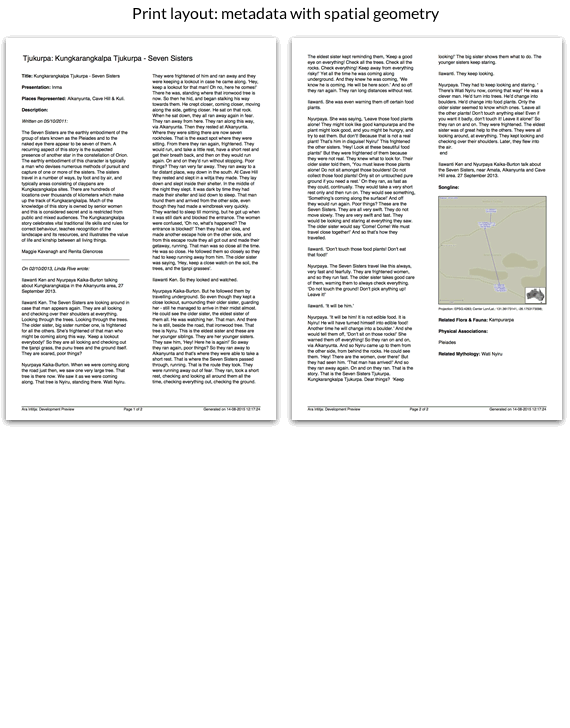
Mobile device support
Keeping Culture KMS® is designed using a HTML5 responsive template. It provides an optimised and consistent user experience regardless of what device or screen size the user is browsing the archive on.
While some navigation elements are removed on mobile devices, the support of mobile gestures – swipe, tap and pinch actions – means there is always alternative methods for achieving the same outcome. So, whether a user is searching and browsing the archive, editing records or performing an administrative task, it is as easily achieved on a mobile device as it is on a desktop computer.
Yet, there is still more to do. We are working hard to develop audio and video annotation recording on mobile devices, which is one of the last remaining differences between the desktop and mobile archive experience.
Archive content courtesy of the Ara Irititja Project
More in depth topics…
Recording and imparting knowledge
Find out how Keeping Culture’s adaptable framework provides a comprehensive platform for managing traditional knowledge.
Topics include:
Administering Keeping Culture
Come to grips with the practical functionality and configuration options available to administrators using Keeping Culture.
Topics include: