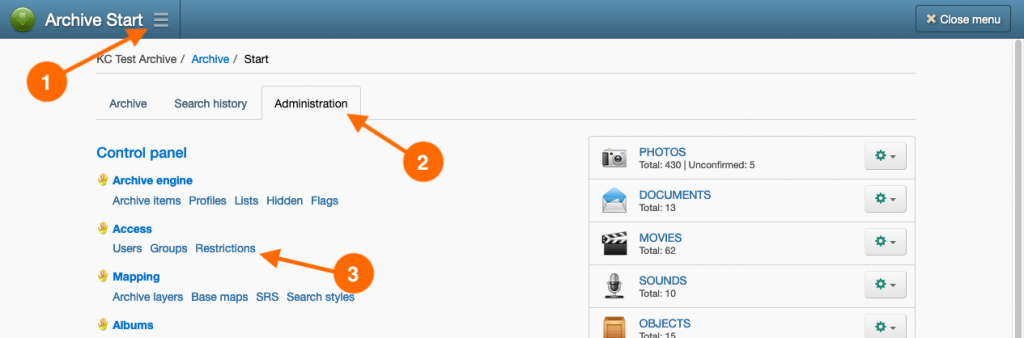Introduction
Restrictions, or content restrictions, are a special Permission that can only be applied to classes, attributes (fields) and records of Archive Items, Profile (Knowledge) and List classes within the archive.
There are two types of restriction:
- System: these are the Sorrow and Sensitive restrictions; they are required by the archive and cannot be removed.
- Custom: these are restrictions that have been added to the archive for a specific cultural or administrative purpose.
Usage criteria
A restriction’s usage criteria determines where the restriction should be displayed and provides context to how the restriction should be used.
For example, a restriction for preventing an attribute (field) from being modified would be assigned the ‘Attributes’ and ‘Modifying (write)’ usage criteria. The restriction will then only appear in the ‘Modify (write)’ tab of the Attribute restrictions control and not in any of the other tabs or restriction controls.
However, usage criteria are not strictly enforced. Any existing restrictions, including misclassified restrictions, will be preserved, and displayed in the restriction controls where they are enabled.
Creating a custom restriction
When creating a new restriction, the system will create a Group for the restriction too.
- Navigate to the Restrictions page, by going to: Main Menu → Administration tab → Restrictions hyperlink.
- In the Actions button menu, select New restriction.
- In the New restriction wizard, enter a Restriction name and Restriction description in the fields provided.
- In the Usage criteria section, enable at least one checkbox in each of the For use with and To restrict lists. Click Continue.
- In step two of the wizard, enter a Group name for the restriction Group. Edit the Group description if you wish to provide more information.
(Optional) In the unlikely event you want the Group to be automatically granted to any new User account added to the system, Click Yes for Grant to new user.
Click Continue. - Your custom restriction and Group will be created. Click Done.
Editing a custom restriction
- Navigate to the Restrictions page, by going to: Main Menu → Administration tab → Restrictions hyperlink.
- In the list of restrictions, select the title of the restriction you wish to edit.
- Make the changes to the restriction’s properties, then click Save.
- If you have changed the name or description of the restriction, you may also want to make similar changes to the restriction group name and description as well. See Editing a group.
Removing customer restriction
- Navigate to the Restrictions page, by going to: Main Menu → Administration tab → Restrictions hyperlink.
- In the list of restrictions, select the Remove restriction hyperlink under the title of the restriction you wish to remove.
- On the Remove restriction page, click Remove.
- Restrictions usually have a restriction Group that will require removing too. Follow the steps in Removing a group to remove the Group associated with the restriction.